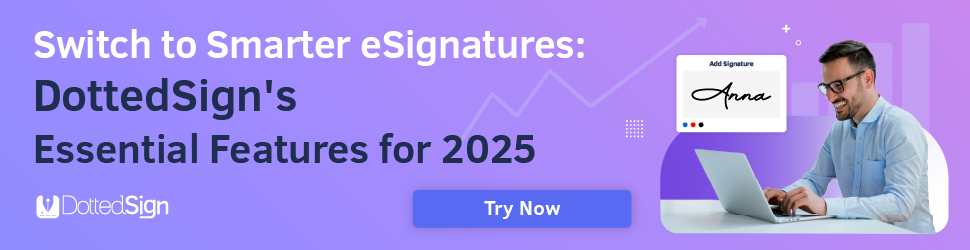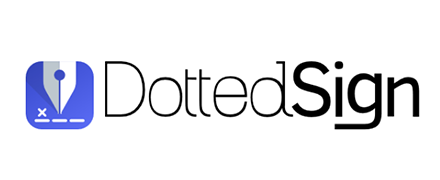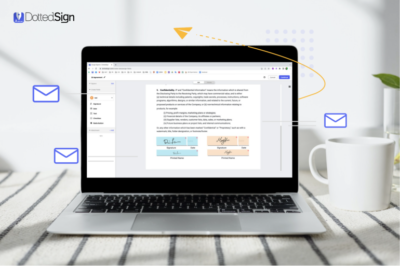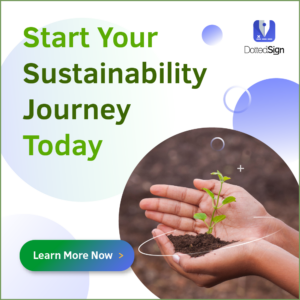Discover 6 Ways to Add Digital Signatures to PDF Files
In fast-paced and digitally driven landscapes, digital signatures are critical for organizations and individuals alike. They’re now a linchpin in not only securing document management but also offering unmatched convenience, efficiency, and security.
Considering the increasing significance and widespread adoption of digital signatures, we’re exploring several methods for incorporating them into a PDF document and the key benefits they provide.
Table of Contents
The Growth of Digital Signatures and Signing PDF Documents
Because more business is happening online than ever before, the global electronic signature (e-signature) software market is experiencing rapid expansion. MarketsandMarkets reveals that the global digital signature market size was valued at $5.5 billion in 2022, with projections to reach a staggering $25.2 billion by 2027. This growth has been fueled by:
- The increasing digitalization of businesses worldwide.
- The efficiency and convenience offered by cloud-based e-signature solutions.
- The rapid authentication of documents.
- Heightened security requirements to safeguard sensitive information.
When Do You Need to Sign a PDF?
Considering the increasing prevalence of digital signing, several circumstances call for you to sign a PDF file quickly and efficiently — from employee onboarding documents and binding legal contracts and agreements to facilitating financial transactions and securely exchanging sensitive data. Whether in business or personal matters, digital signatures play a pivotal role in expediting the PDF form signing process, enhancing security, and streamlining workflows.
6 Ways to Add Signatures to a PDF
In increasingly digital landscapes, consider the following six methods to sign a digital document or PDF online:
1. Leverage an E-Signature Platform
An e-signature solution like DottedSign considerably simplifies PDF document signing, ultimately ensuring the reliability of a signature, the identity of the signer, and a valid framework for electronic signatures. After creating a reusable signature, simply:
- Click “Create New Tasks,” and choose “Sign Yourself.”
- Select your desired PDF file. Then, click “Continue.”
- Now, you can add the signature, date, text, radio button, and a checkbox to your document’s signature block.
- To insert a saved signature, drag and drop the signature field and adjust the size of the field to your specifications.
- Lastly, click “Continue” to confirm signing. The completed, signed document will be displayed under the “Completed” section.
DottedSign not only provides efficiency and convenience but also equips users with a variety of valuable features to fulfill even the most complex requirements. This includes signing documents via Mobile Panel, adding pre-filled information, and using DottedSign for Gmail.
2. Utilize PDF Editing Software
You can also leverage a comprehensive PDF editor, such as PDF Reader from Kdan Mobile Software, to streamline digital document signing. To add e-signatures with this platform:
- Open a PDF file with PDF Reader and look for the annotation toolbar at the bottom of the screen: Swipe left or right to see more tools.
- Tap the “Signature” tool on the annotation toolbar.
- Now, you will see a signature library that stores all the signatures you created. Simply tap one signature to add to the PDF or create a new one directly.
- Drag and resize the signature and then tap “Add” to attach the signature to the PDF.
- To remove the signature, tap the “More” button in the top right corner. Choose “Clear Signature” to remove it from the document.
3. Use the Screenshot-and-paste Method
Without access to a supportive tool or platform, you can also employ a screenshot as an electronic signature using the following steps:
- Take a screenshot of your signature or use a drawing tool to create an image of your signature.
- Open the PDF form you need to sign and insert the screenshot of your signature as an image onto the document.
- Adjust the placement of this image, resizing and repositioning the signature as needed within the document.
- Save the signed PDF with your signature screenshot in place.
Note: An electronic signature is not the same as a digital signature. You can read more about the difference between the two here.
4. Write Directly on the PDF
If you have a mouse or stylus handy, you can sign PDF documents directly. To do this:
- Launch the PDF document you want to sign in an editing tool or viewer.
- Now, access annotation tools by selecting the drawing or pen function within the platform.
- Manually write your signature directly onto the document using your mouse or stylus.
- After this, you can adjust the size, color, and thickness of your signature to meet your requirements.
- Save the signed PDF document with your digital handwritten signature applied.
5. Introduce Email Signature Integration
To seamlessly incorporate your email signature — typically containing your contact information and any relevant branding — into PDFs:
- Generate an email signature that includes your name, title, and necessary contact details.
- Save the email signature as an image, such as a PNG, or as an HTML file.
- Next, access the PDF document in a PDF editor or viewer and import the email signature image or HTML code into your PDF.
- Finally, adjust the placement as needed and save your digitally signed PDF.
6. Make Use of Voice Recognition Signatures
Finally, signers can consider employing a voice recognition signature as a more inclusive and user-friendly way to sign documents. Consider the following steps to eliminate the need for manual dexterity and provide an accessible signing alternative:
- Select and install a voice recognition tool that can translate spoken words into a visual signature.
- Follow the solution’s instructions and speak your name or chosen phrase.
- Then, allow the software to create a visual representation of your voice signature.
- Access the document in a PDF editor or viewer and insert the generated voice signature image into the PDF.
- Save the document with your voice recognition signature included.
The Power of Electronic Signatures
While there are multiple ways you can add your signature to a PDF file, the significance of a powerful e-signature solution cannot be overstated. Electronic signature solutions offer unique value that goes beyond convenient and efficient PDF signing to ensure your process is:
- Legally binding: The U.S. Electronic Signatures in Global and National Commerce Act (E-Sign Act) is a federal law, passed in 2000, that essentially grants legal recognition of e-signatures and records if all parties involved in the electronic transaction or agreement opt for digital signing.
- Highly secure: With enhanced features like encrypted document delivery, password verification, and detailed audit trails, electronic signatures promote a more protected and tamper-proof signing experience.
- More sustainable: According to The World Counts, half of all business waste is composed of paper — with U.S. workplaces using 12.1 trillion sheets of paper a year. By reducing the need for paper, ink, and physical storage, electronic signatures contribute to a greener planet.
Simplify Your Signing Process with DottedSign
Today, the need for quick and secure document signing and authentication is paramount. And with several methods for adding a digital signature to a document in PDF format, the right solution can be a game-changer.
DottedSign, with its versatile capabilities and user-friendly interface, emerges as a standout tool supporting both individuals and teams in meeting their electronic signature requirements. In addition to helping you sign PDF documents with ease, DottedSign empowers:
- A streamlined signing process: Automate your signing workflows, monitor real-time progress, and accelerate deal closures.
- Enhanced security: Ensure the highest quality security measures with encrypted document delivery, password verification, and an audit trail. Plus, you can safeguard document integrity with an AATL digital certificate.
- On-the-go convenience: Sign documents and assign tasks effortlessly using DottedSign’s web- and mobile-based apps — giving you flexibility and mobility in managing your workflows.
Ready to employ a solution that enables an improved PDF signing process? Take our product tour or request a demo to learn more about how DottedSign can support your e-signature needs.