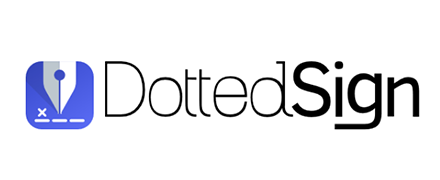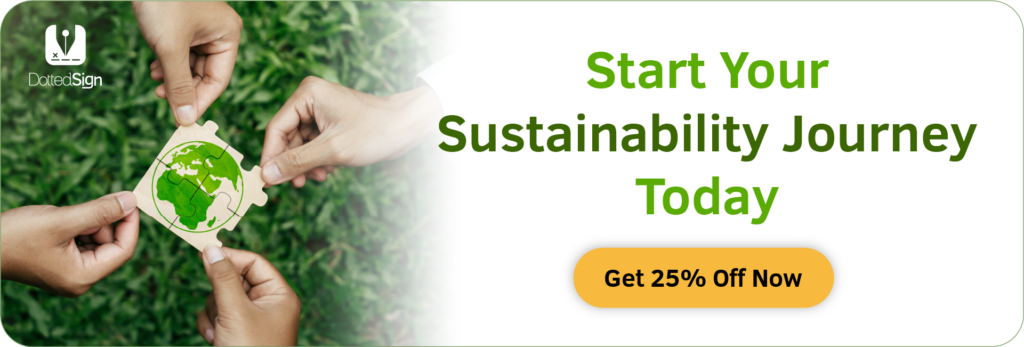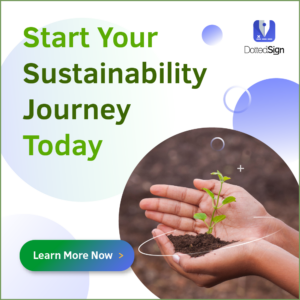How To Sign PDF On Mac: The Easiest Way To Electronically Sign
Signing documents is an inevitable part of everyday business. The current paper-based process, however, may be eroding the productivity of you and your team. We want to discuss a few tips that show you how to sign a PDF on Mac that give you hours back in your day.
Table of Contents
Addition by Subtraction
Time is money. Cutting down the time wasted on menial tasks, like having to manually follow up on various contracts circulating in your emails, gives you and your team the chance to advance your goals and focus on the bottom line.
Some documents only require your signature before they are completed. This simple objective is made more complicated when signing a physical document because it requires you to print out the document, sign the paper with your physical signature, scan the document back into your computer, and finally send the file to the other party. Additionally, if you’re working in a certain field, for example, the arts industry, selling custom oil paintings, a signature may still be required.
Electronic signatures are a great solution to the burden of signing physical documents. You can receive the document with verified email addresses on your computer or mobile device, add your preset signature to the signature field, and securely send it back. A process that used to take hours if not longer is now completed in seconds. Which can also be used to collect customer signatures as well.
People are getting comfortable with virtual signatures, however, there are organizations seeking an e-sign solution to push their workflow to another level. Here you will learn the step-by-step process of how to use eSignatures in your business.
Sign Anytime, Anywhere
- Secure, legal, and reliable
- Effortless document signing
- Available on all devices
Capture Signatures with DottedSign!
Start NowHow to Make Any Document into a PDF
When looking to transition from signing physical documents to a more efficient digital process, the first step is converting the document into a PDF format. PDF is the most common format for signing documents. PDF files aren’t editable and won’t allow you to select or enter text. This document management protects the document formats from possible edits before adding signatures. Converting digital documents to PDF format can be done easily once properly understood.
The first way is by downloading the document on your computer as a PDF. The best way to do this would be through PDF Reader. You will see the PDF file in the Preview app and it’s ready to send out.
Once you have the PDF, you can upload it to a digital signature platform. This platform is a must since it can be useful in many cases. Whether you’re managing the claims management for your employees’ health insurance, creating paperwork for a new deal, or signing other documents, these platforms will come in really handy. You then sign in using any app on your Mac, giving you instantly accessible documents. When the document is signed and ready to go, you can send the document by email or within the app directly.
Sign PDF In Preview On Mac
For a Mac user, a very easy way to add your signature to a PDF file would be through Preview on Mac. Here are the simple steps:
1. Open Preview on your Mac, and open the PDF file that requires signing.
2. Click the Show Markup Toolbar button, then click Sign.
3. You can capture your signature using your trackpad or the built-in camera on your Mac, or with your iPhone or iPad.
4. Once completed, click the signature you have just created and add it to your PDF. You may also adjust the size to your liking.


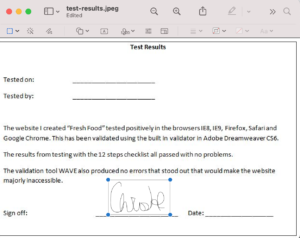
A Better Way to E-Sign Your Business Documents
Despite the convenience of using the default app on your Mac to add a signature to a needed document, it is not the most efficient or effective way for those who are looking to digitize their document signing process.
DottedSign can do much more than creating and inserting e-signatures to your document like what Preview does. It offers many more necessary functions that Preview can’t. For example, DottedSign creates a streamlined signing flow, and it moves forward automatically when one completes signing.
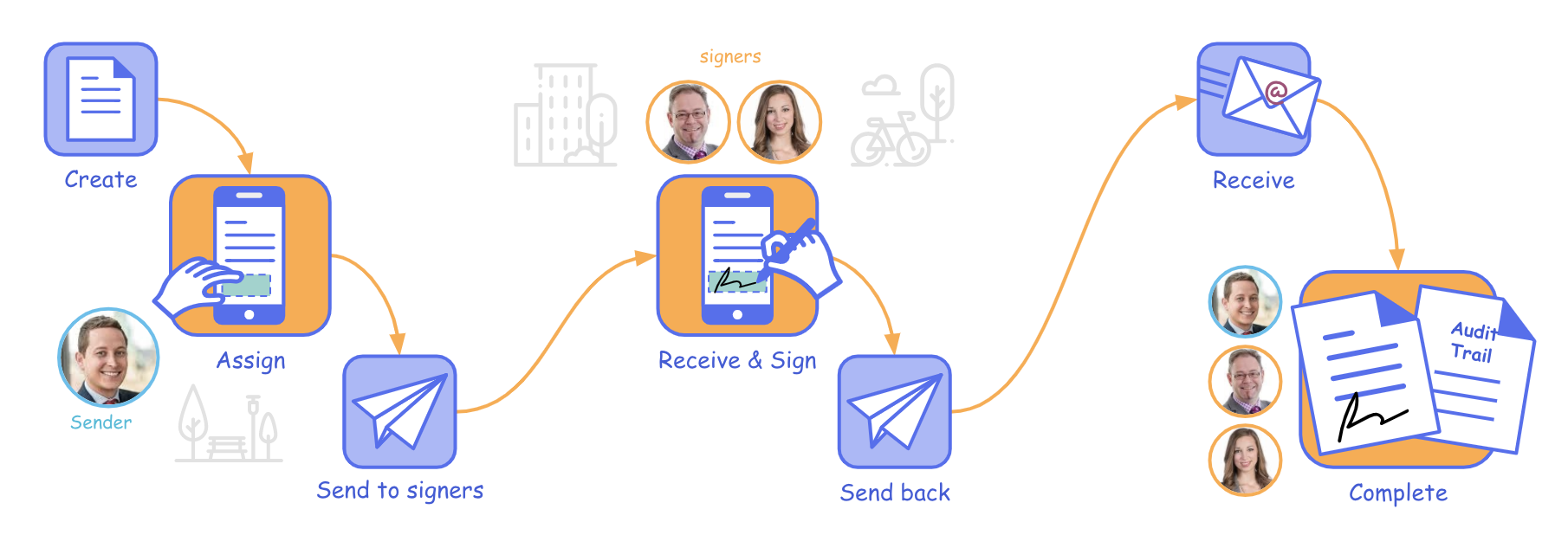
You also can easily track the signing stages of each document. If someone forgets to sign their part, the automatic reminder will send a notification either from SMS or email on your behalf. Later, you may want to share an automatic welcome email with a discount code for any new subscribers or business partners in case they might want to sign it or not. Using an SMS platform would be a great option to get complete notification benefits for such cases. You can use this technique in your Shopify email marketing, business transactions, and other daily processes.
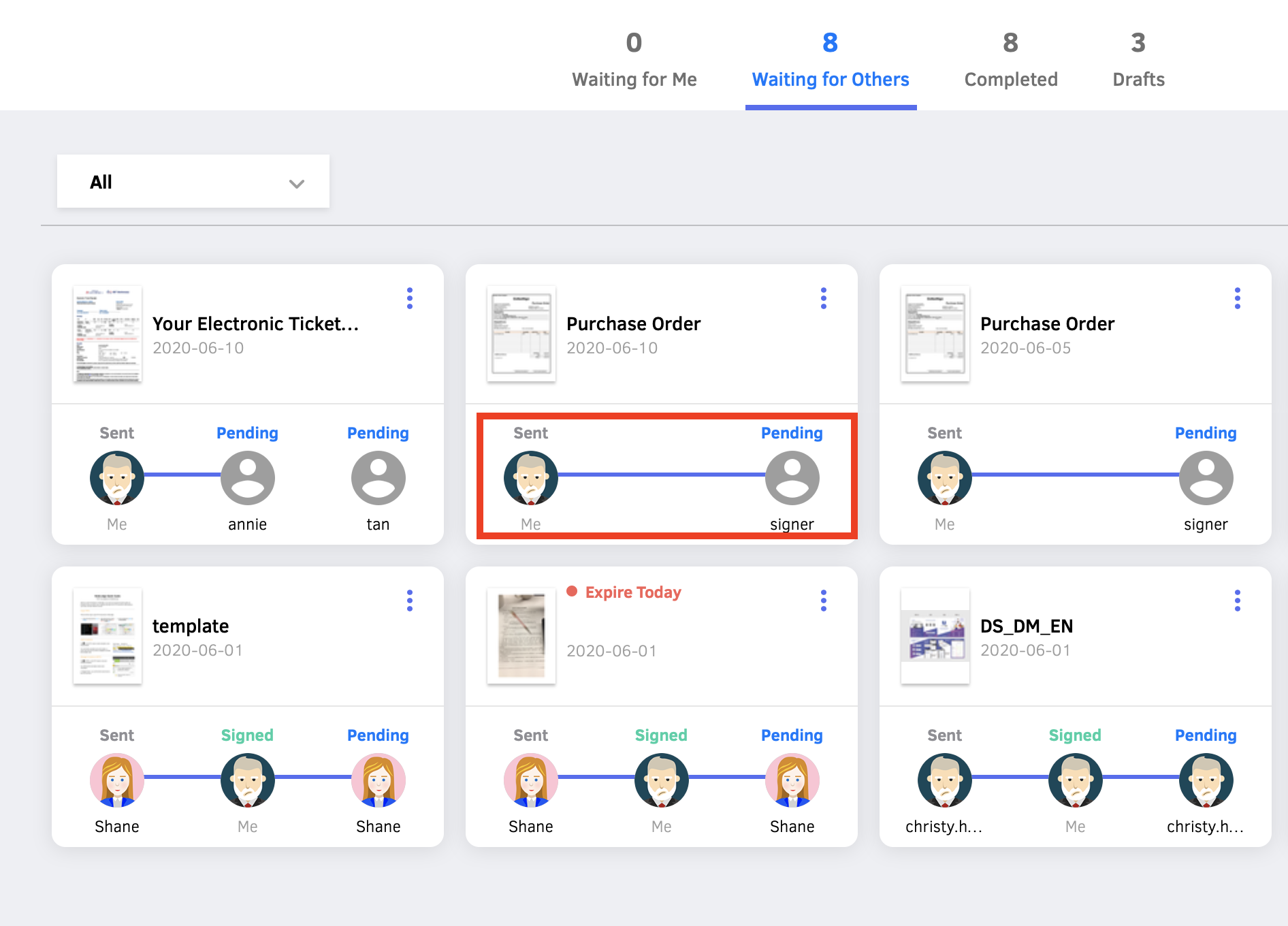
You also can easily track the signing stages of each document. If someone forgets to sign their part, the automatic reminder will send a notification either from SMS or email on your behalf.
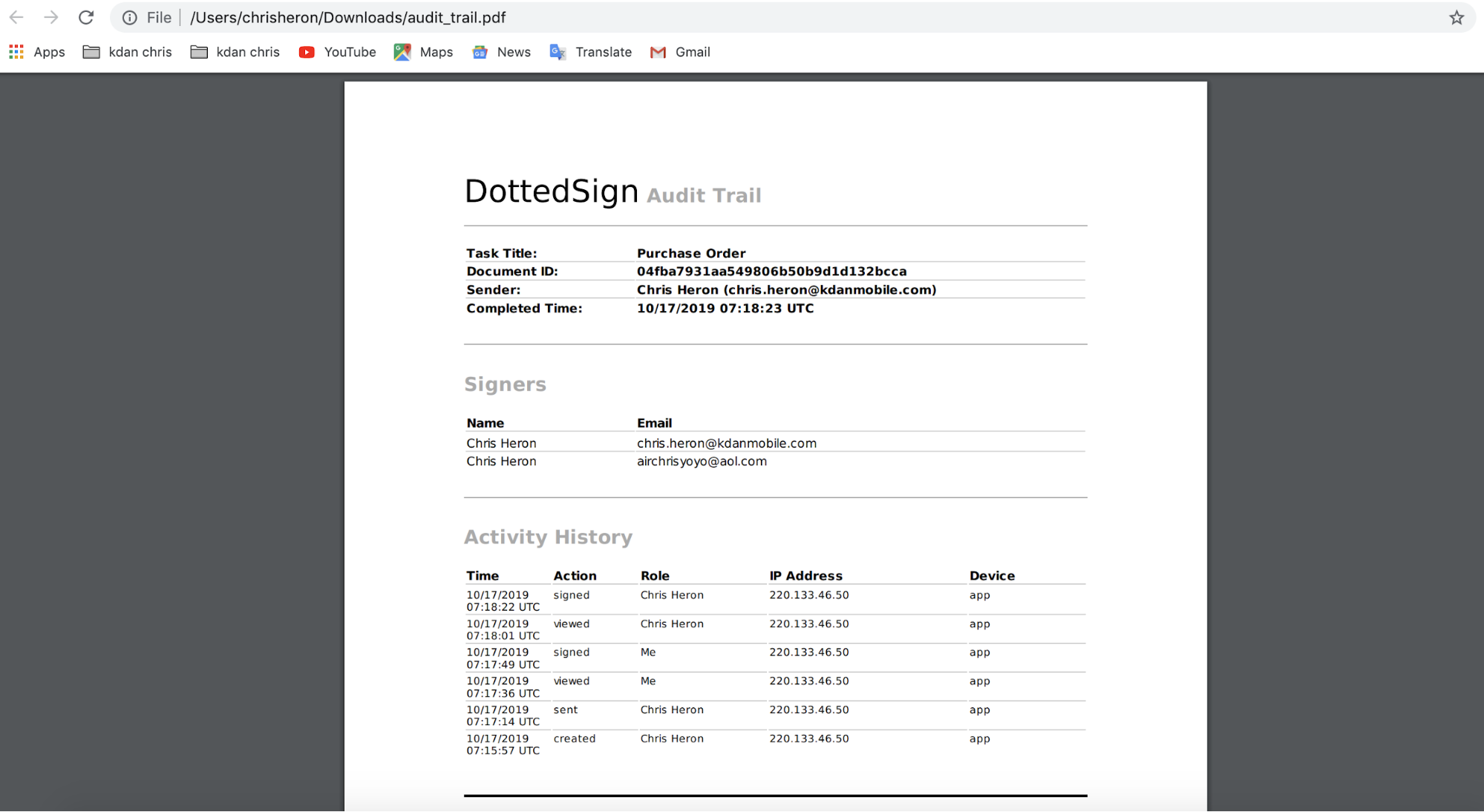
We will walk you through a couple of the most common business scenarios for e-signatures.
Signing the PDF File Yourself
Let’s say your company sends you reports each week and needs your signature to approve the proposal. This whole process would take minutes if not hours each week, and it requires numerous devices, such as a desktop, fax machine, and scanner, to be carried out successfully. The process of including physical signatures to each document not only slows down the workflow of your coworkers but also requires you to dedicate more time each week to physically signing documents.
With an electronic signature solution like DottedSign, this process can be completed on your Mac or iPhone within seconds and sent back instantaneously. It is easily accessible through the app or any web browser such as Apple Safari.
Here are the simple steps to sign the PDF file yourself:
1. Click Create New Tasks, and choose Sign Yourself.
2. Select a PDF file from your computer. Then, click “Continue”.
3. You can add a signature, date, text, radio button, and checkbox to your document.
4. You can drag and drop the fields, and adjust the size of the fields. Then, click “Continue” to confirm signing.
*The completed document will be displayed under the “Completed” section.
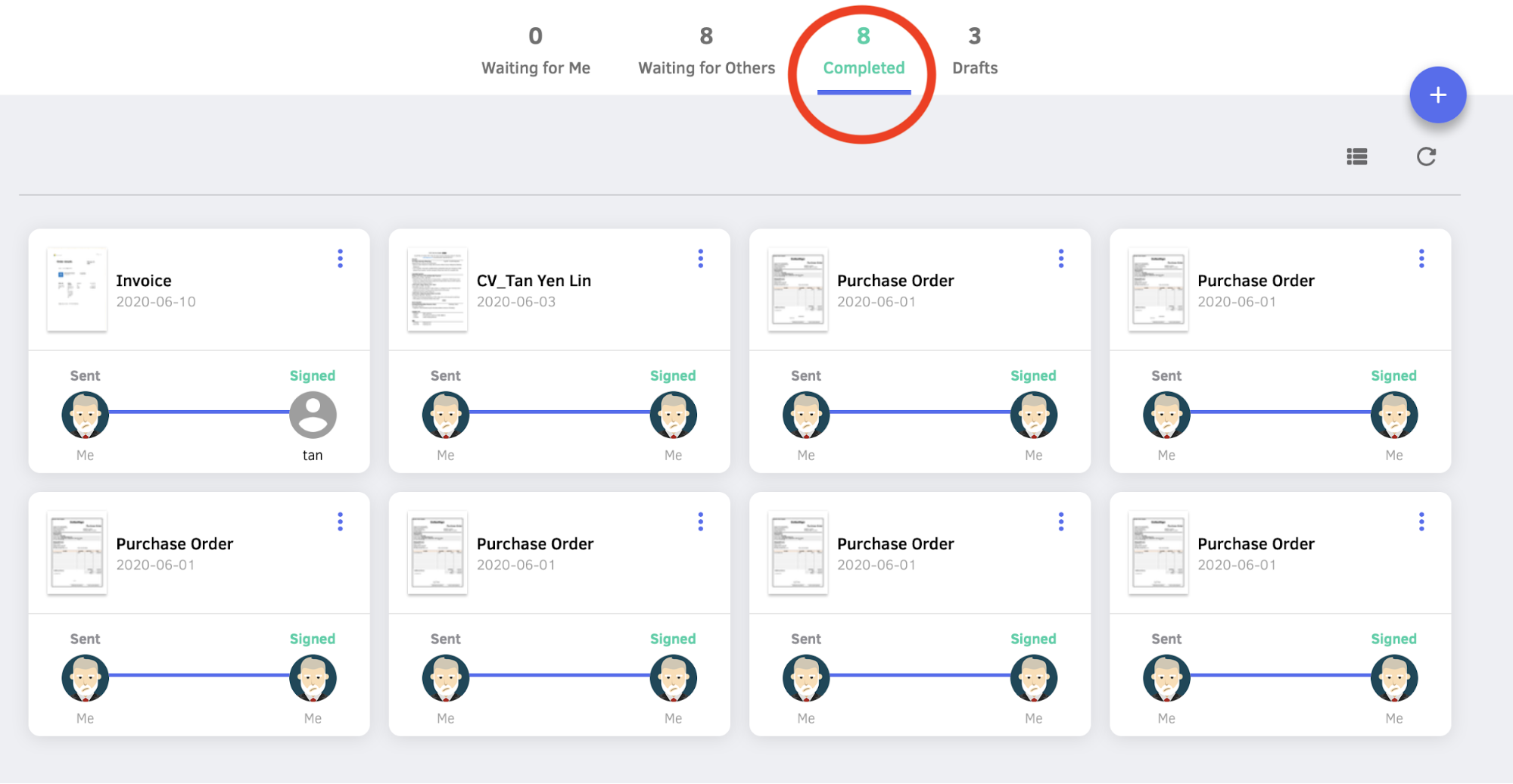
Requesting Others to Sign the PDF File
The most important part of many business transactions is closing the deal and getting the final signatures from your clients, suppliers, or other parties involved in the signing process.
For example, if you need a customer to sign a receipt saying that they received their order, you can send them a PDF file. Or if you need a manager or a colleague to sign off on a budget proposal, you can collect their signature in the form fields this way, too. If you have successfully sold a product to a customer and only need their signature to close the deal, you can send them the PDF file and have things finalized.
Using electronic signatures, you can easily send out PDF files for others to sign and the e-sign solution creates the signing flow for everyone to stay in the loop.
Here is how you use DottedSign to collect signatures – simple, fast, and secure.
1. Click Create New Tasks, and choose Get Signatures.
2. Import documents to sign from your local file location or cloud-based services.
3. Fill in the name and email address of one or more signers. Then, click “Continue”.
4. You can assign different fields for each signer. There will be different colors representing different signers.
5. Click “Continue.” Review and send the document to multiple signers.
6. In Advanced Settings, you can decide whether to turn on the auto-reminder, identity authentication, or the expiration date of the task.
7. Click “Send” and the document will be sent to the signers. You can always track the progress from the “Tasks” page anytime.
Alternatively, you can check out the below tutorial video and follow the simple steps.
As you send out documents via “Get Signatures” on DottedSign, you can track the documents’ process and follow exactly when each of the other parties received, signed and returned the documents. You can stay on top of each task and set up automatic reminder notifications to make the flow go smoothly.
Once all parties have completed signing, everyone will receive the final copy of the document and have access to download the full audit trail for file storage and backup purposes. Also, do not neglect the protection of your data.
Adding Dates, Text, Stamps, and More
Aside from the standard process of signing and sending out PDF files, there is other important information that must be added to contracts such as the date, the checking off of various terms, etc. This is accomplished by adding various form fields to your document.
For example, adding the date the document is signed, changing the file type, providing checkboxes for the signee, attaching an image file, and a radio button so the recipient may choose one of a series of options, as well as customizable texts are ways that you can make the document easier to interact with and lessen the burden on the parties involved.
DottedSign’s default setting lays out all of these features in a way that can easily be implemented into your documents to complete form filling. Additionally, you can set up your personal profile so that you do not have to manually enter your information each time. You have the ability to save your signature and initials in DottedSign as part of the settings so as to expedite the signature process on your next document. You only have to drag your signature into the proper location(s) and you’re all set!
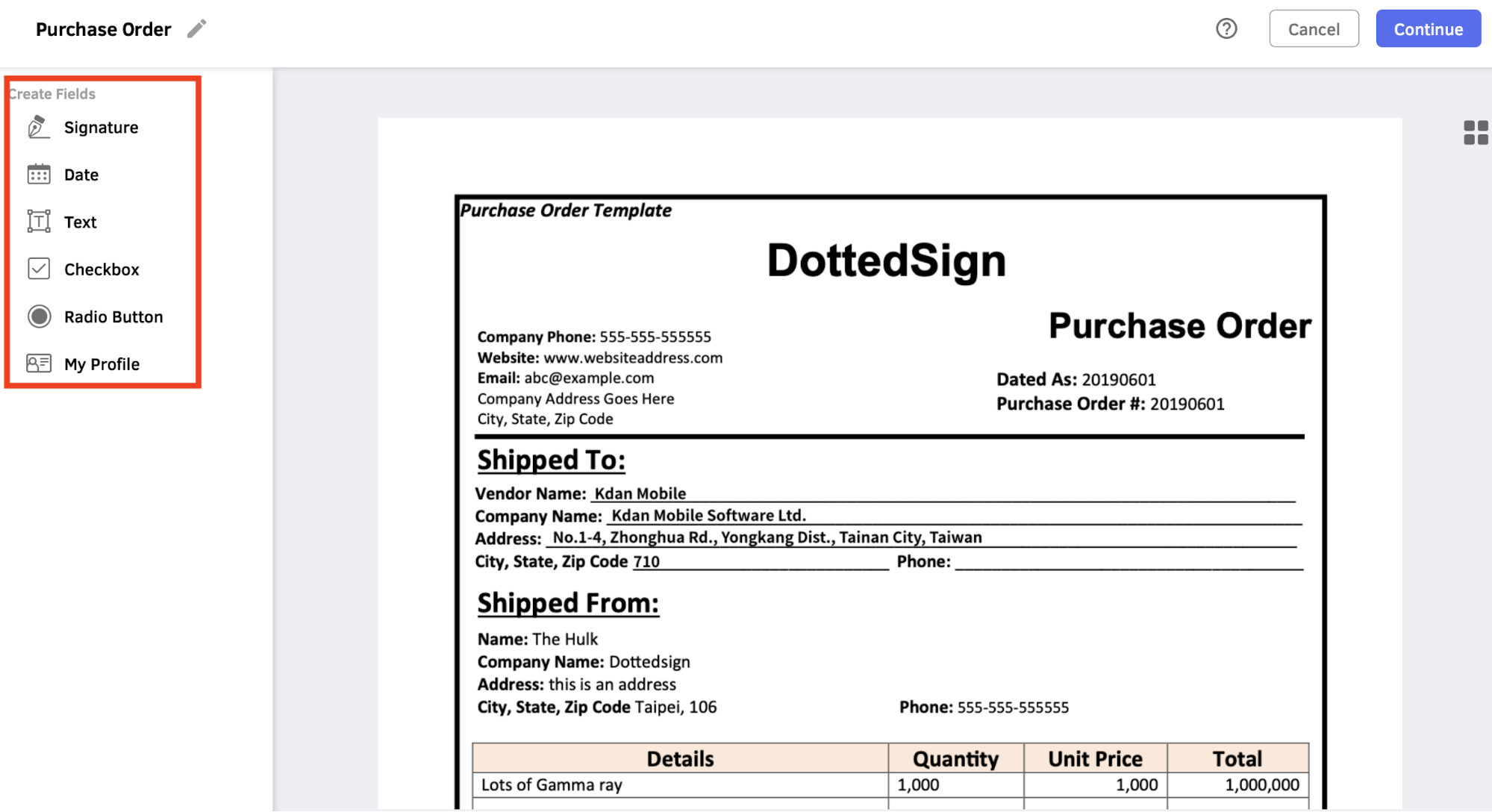
Creating Signatures with the Trackpad
One of the great features of using an Apple Macbook is that you are able to use your trackpad to sign any document. With your trackpad, you have the option to either use your finger or a stylus to sign in the signature box. Just click the “trackpad” button when you are ready to sign and it will transfer the control from your mouse to the trackpad. Then sign the signature box and it’s ready to send.
Using your trackpad helps you to sign as beautifully as you would with a physical pen and paper. In DottedSign, you also have the ability to change the ink color of your signature to match the tone of the rest of the document. The visual effect of signing electronically can be even more beautiful than the regular physical signature.
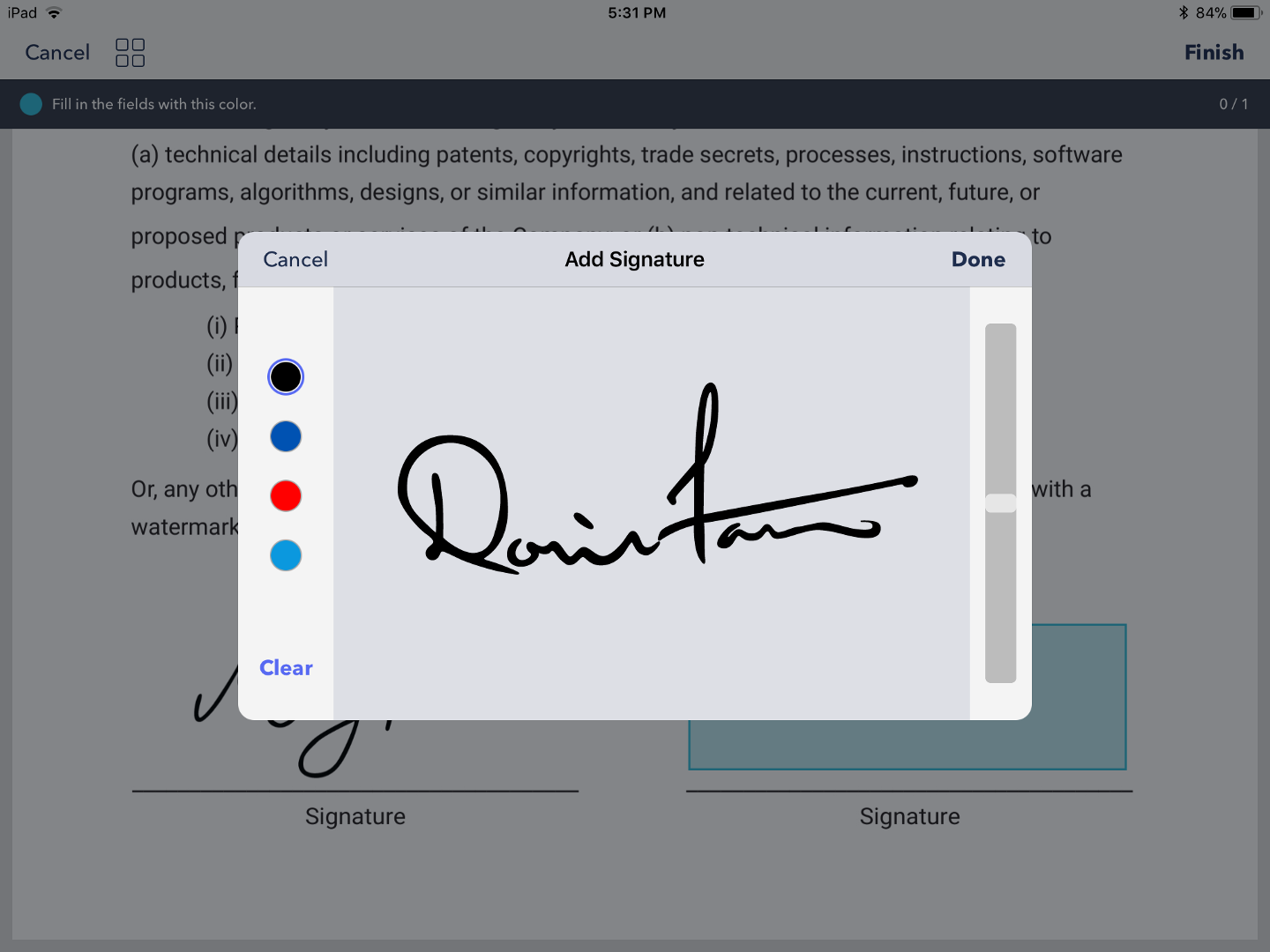
Saving and Reusing Signatures
As a cloud-based service, DottedSign syncs your actions carried out via any platform. When you create and save a signature on DottedSign, you can use this same signature not only on Mac but also on each device you own. Just log into your DottedSign account to access all your saved personal information so that you can receive, sign, and send out PDF files.
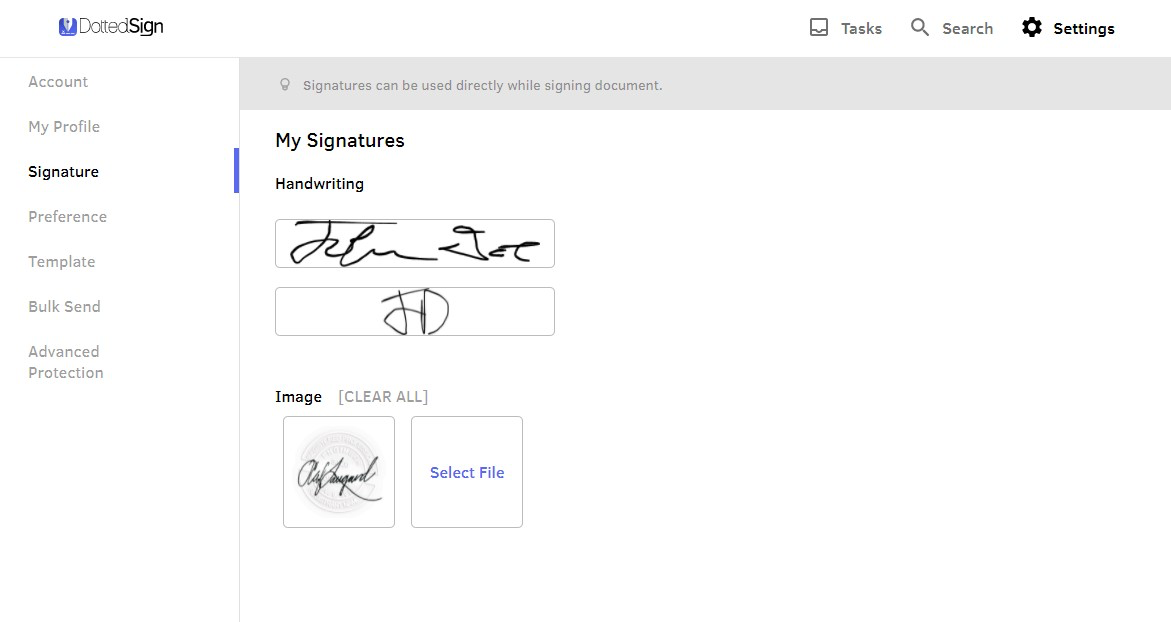
This allows you to have consistency amongst all of your signed documents and also saves you time and effort when signing a new document in the future. For this reason, the DottedSign signing process fits well within the connectedness that Apple users know and love.
Let’s Get Started!
It’s important to stay connected. Simply signing up and logging in eliminates the need to hire an iOS developer to handle complex system integration. This integrated workflow allows for effective use of time and keeps you focused on your most important tasks.
Adopting an electronic signature solution like DottedSign cuts down the time spent on dealing with physical documents and ensures the process moves smoothly.
Use DottedSign on your Mac to keep you connected to your workflow, with your documents signed beautifully and on time.
No need to install – simply register with DottedSign for FREE and sign off your first document today!
*Feature Image by Karolina Grabowska from Pexels